Introduction
This guide will show you How to Install IPTV Smarters on Firestick, Android, and iOS devices.
IPTV Smarters is an IPTV Player that works on just about every device imaginable.
One of the main reasons this app has gained so much popularity is due to the fact that it is compatible with iOS and Android Mobile devices. That means you can stream live television wherever you are!
The tutorial below will show you how to install IPTV Smarters on multiple devices.
The first one will show you how to install this app on an Amazon Fire TV Stick 4k. To do so, we must side-load this application due to the fact that it isn’t available inside the Amazon App Store.
If you’re running an Android TV Box or Mobile device, this app is available in the Google Play Store:
The second method will provide installation and setup instructions for IPTV Smarters on an iPhone XS. Users can install this via the Apple App Store:
IPTV Smarters – Apple App Store
Install IPTV Smarters on Firestick/Fire TV
Your IPTV service will provide you with the proper login credentials which usually consists of an M3U URL. If you need an IPTV service, check out the link below.
1. From the Main Menu scroll to hover over Settings.

2. Click My Fire TV.

3. Choose Developer Options.

4. Click Apps from Unknown Sources.

5. Choose Turn On.

6. Return to the home screen and hover over the Search icon.
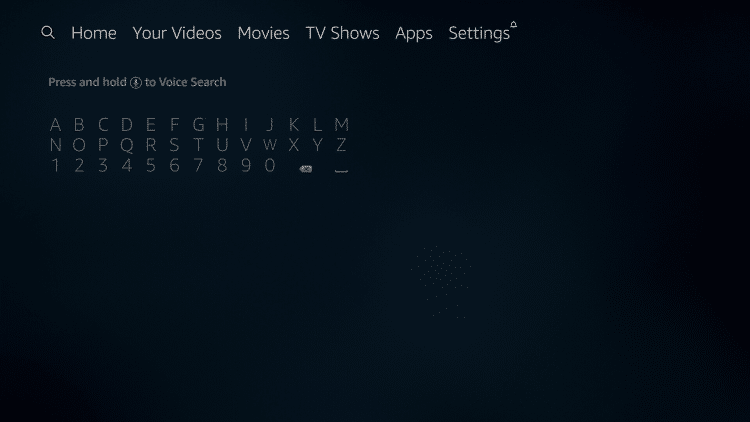
7. Type in Downloader.

8. Select the Downloader app.

9. Click Download.

10. Click Open.

11. Select Allow if presented with this prompt.

12. Click OK.

13. Type the following URL exactly as shown here: https://bit.ly/3a2HGk2 and click Go.

14. Wait for file to download.

15. Click Install.

16. Click Done.

17. This will take you back to Downloader. Click Delete.

18. Click Delete again.

19. Return to device home-screen and under “Your Apps & Channels” click See All.

20. Scroll down to hover over IPTV Smarters.

21. Click Menu button on remote (3 horizontal lines), then click Move to Front.

App installation is now complete!
